NuGet 2.6 Release Notes
NuGet 2.5 Release Notes | NuGet 2.6.1 for WebMatrix Release Notes
NuGet 2.6 was released on June 26, 2013.
Notable features in the release
Support for Visual Studio 2013
NuGet 2.6 is the first release that provides support for Visual Studio 2013. And like Visual Studio 2012, the NuGet Package Manager extension is included in every edition of Visual Studio.
In order to provide the best possible support for Visual Studio 2013 while still supporting both Visual Studio 2010 and Visual Studio 2012, and keeping the extension sizes as small as possible, we are producing a separate extension for Visual Studio 2013 while the original extension continues to target both Visual Studio 2010 and 2012.
Starting with NuGet 2.6, we will publish two extensions as below:
- NuGet Package Manager (applies to Visual Studio 2010 and 2012)
- NuGet Package Manager for Visual Studio 2013
With this split, the nuget.org home page's "Install NuGet" button takes you to the installing NuGet page, where you can find more information about installing the different NuGet clients.
XDT Web.config transformation support
One of the most highly-requested features for the NuGet client has been to support more powerful XML transformations using the XDT transformation engine which is used in Visual Studio build configuration transformations.
In April 2013, we made two big announcements regarding NuGet support for XDT. The first
was that the XDT library itself was being itself released as a NuGet package
and [open sourced on CodePlex](http://xdt.codeplex.com/). This step enabled the XDT engine
to be used freely by other open-source software, including the NuGet client. The second
announcement was the plan to support use of the XDT engine for transformations in the
NuGet client. NuGet 2.6 includes this integration.
How it works
To take advantage of NuGet’s XDT support, the mechanics look similar to those of the current config transformation feature. Transformation files are added to the package’s content folder. However, while config transformations use a single file for both installation and uninstallation, XDT transformations enable fine-grained control over both of these processes using the following files:
- Web.config.install.xdt
- Web.config.uninstall.xdt
Additionally, NuGet uses the file suffix to determine which engine to run for transformations, so packages using the existing web.config.transforms will continue to work. XDT transformations can also be applied to any XML file (not just web.config), so you can leverage this for other applications in your project.
What you can do with XDT
One of XDT’s greatest strengths is its simple but powerful syntax for manipulating the structure of an XML DOM. Rather than simply overlaying one fixed document structure onto another structure, XDT provides controls for matching elements in a variety of ways, from simple attribute name matching to full XPath support. Once a matching element or set of elements is found, XDT provides a rich set of functions for manipulating the elements, whether that means adding, updating, or removing attributes, placing a new element at a specific location, or replacing or removing the entire element and its children.
Machine-Wide Configuration
One of the great strengths of NuGet is that it breaks down an otherwise large executable or library into a set of modular components which can be integrated, and most importantly maintained and versioned independently. One side effect of this, however, is that the conventional idea of a product or product family becomes potentially more fragmented. NuGet’s custom package source feature provides one way of organizing packages; however, custom package sources are not discoverable on their own.
NuGet 2.6 extends the logic for configuring NuGet by searching the folder hierarchy under the path %ProgramData%/NuGet/Config. Product installers can add custom NuGet configuration files under this folder to register a custom package source for their products. Additionally, the folder structure supports semantics for product, version, and even SKU of the IDE. Settings from these directories are applied in the following order with a "last in wins" precedence strategy.
- %ProgramData%\NuGet\Config*.config
- %ProgramData%\NuGet\Config{IDE}*.config
- %ProgramData%\NuGet\Config{IDE}{Version}*.config
- %ProgramData%\NuGet\Config{IDE}{Version}{SKU}*.config
In this list, the {IDE} placeholder is specific to the IDE in which NuGet is running, so in the case of Visual Studio, it will be "VisualStudio". The {Version} and {SKU} placeholders are provided by the IDE (e.g. "11.0" and "WDExpress", "VWDExpress" and "Pro", respectively). The folder can then contain many different *.config files. Therefore, the ACME component company can, as a part of their product installer, add a custom package source which will be visible only in the Professional and Ultimate versions of Visual Studio 2012 by creating the following file path:
%ProgramData%\NuGet\Config\VisualStudio\11.0\Pro\acme.config
While the folder structure makes it straightforward for programs like software installers to add machine-wide package sources to NuGet's configuration, the NuGet configuration dialog has also been updated to allow for the registration of package sources as either user-specific (e.g. registered in %AppData%/NuGet/NuGet.Config) or machine-wide.
This feature is utilized by Visual Studio 2013, where a file is installed at:
%ProgramData%\NuGet\Config\VisualStudio\12.0\Microsoft.VisualStudio.config
Within this file, a new package source called ".NET Framework Packages" is configured.
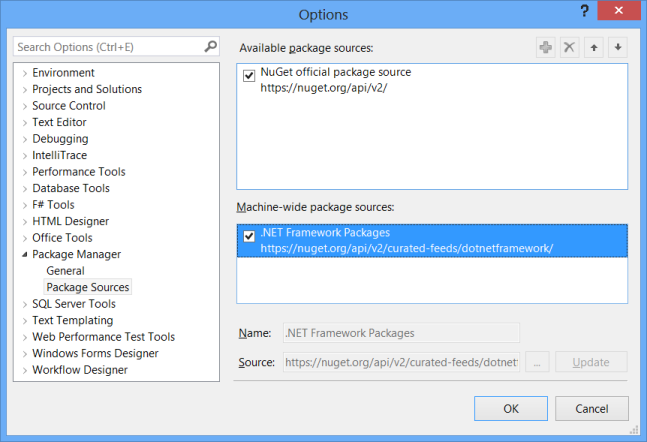
Contextualizing Search
As the number of packages served by the NuGet gallery continues to grow at an exponential pace, improving search remains ever at the top of the NuGet priority list. One of the planned features for NuGet is contextual search, meaning that NuGet will use information about the version and SKU of Visual Studio that you are using and the type of project that you are building as criteria for determining the relevance of potential search results.
Starting with NuGet 2.6, each time a package is installed, the context for the installation is recorded as part of the installation operation data. Searches also send the same context information, which will allow the NuGet Gallery to boost search results by contextual installation trends. A future update to the NuGet Gallery will enable this context-sensitive relevance boosting.
Tracking Direct Installs vs. Dependency Installs
Package authors are relying more and more on the Package Statistics provided on the NuGet Gallery. One significant missing data point that authors have asked for is a differentiation between direct package installs and dependency installs. Until now, the NuGet client did not send any context around the installation operation for whether the developer directly installed the package or if it was installed to satisfy a dependency. Starting with NuGet 2.6, that data will now be sent for the installation operation. Package Statistics on the NuGet Gallery will expose that data as separate install operations, with a "-Dependency" suffix.
- Install
- Install-Dependency
- Update
- Update-Dependency
- Reinstall
- Reinstall-Dependency
In addition to the different operation name, the dependent package id is also recorded for the installation. A future update to the NuGet Gallery will expose that data within reports, allowing package authors to fully understand how developers are installing their packages.
Bug Fixes
NuGet 2.6 also includes several bug fixes. For a full list of work items fixed in NuGet 2.6, please view
the [NuGet Issue Tracker for this release](https://nuget.codeplex.com/workitem/list/advanced?keyword=&status=Closed&type=All&priority=All&release=NuGet%202.6&assignedTo=All&component=All&sortField=LastUpdatedDate&sortDirection=Descending&page=0&reasonClosed=All).
Feedback
Coming soon: Throughout 2024 we will be phasing out GitHub Issues as the feedback mechanism for content and replacing it with a new feedback system. For more information see: https://aka.ms/ContentUserFeedback.
Submit and view feedback for